
22 Nov Safari Trojan Horse Virus Warning
Is your Safari internet browser stuck at Trojan Horse Virus Warnings.
The Problem
“I have clicked on a link and been redirected to a page that is telling me I have a Virus or a Trojan Horse and it is asking me to call a number to release me”
The Solution
There are some very unfriendly webpages out there and if you are unlucky to come across a message like one of these it can be pretty tricky to get yourself out of the loop you are stuck in. Pages like this are commonly known as RansomWare and you have probably arrived at this point because you navigated to a maliciously-crafted web site or link. Either way you are stuck and don’t appear to have a way out.
The text of the message reads like this (or similar)
*******It’s a Critical issue********
YOUR COMPUTER’S SECURITY HAS BLOCKED A
TROJAN HORSE VIRUS
CONTACT SUPPORT HELPLINE AT (844)-290-2289
(TOLL FREE)
DUE TO UNSAFE BROWSING COMPUTER HAS
DETECTED A TROJAN HORSE VIRUS
WARNING !!! SYSTEM AUTO LOCKED TO PREVENT
VIRUSES FROM CONTANING OS FILES WHICH IS A
HIGH EFFECT OVER COMPUTER PERFORMANCE
AND BROWSER HIJACKING
CALL IMMEDIATELY AT (844)-290-2289 FOR EXPERT
ASSISTANCE ON HOW TO REMOVE THE POTENTIAL
VIRUS ATTACK
CONTACT VIRUS H
So how do we get away from here?
We have come across this issue on numerous occasions and this is how we have successfully dealt with the problem.
Firstly, have a look at the address bar in Safari and make a note of the actual page you are stuck on, this will be useful later.
Now, press the following key combination cmd-W.
The cmd key is next to your space bar. This should close the window that you are stuck in. Regardless of wether this closes the window or not now go to the Menu in the top left hand corner and select Force Quit…
A small window will appear. Highlight the Safari Application and select the Force Quit button. This should close Safari.
At this point we recommend you save any unsaved documents you have open, quit all open applications and restart your Mac.
Once the Mac has restarted re-open Safari.
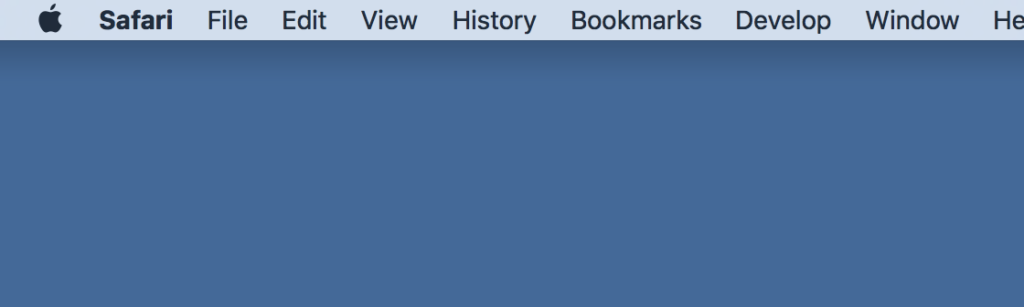
This should leave you in the above state where the Safari application is open (ie: next to the Menu it says Safari) but there are no actual windows open. Now go to Safari menu, Preferences… and select the Privacy Tab

Next, click the Details… button and you will get to this point.
You can either find the stored data file that refers to the actual page you were stuck on by using the search box, or simply Remove All
![]()
If you choose the quick way, Remove All you will find that any previously visited websites that you have told to remember your sign in details may need to be signed into again but you will definitely get rid of the bad site in the process.
Share on facebook
Facebook
Share on twitter
Twitter
Share on linkedin
LinkedIn
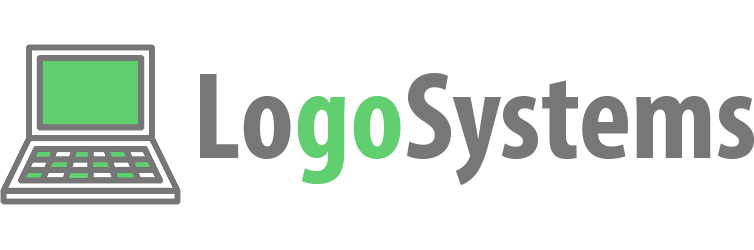
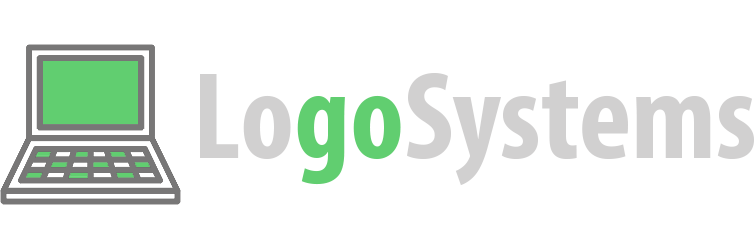
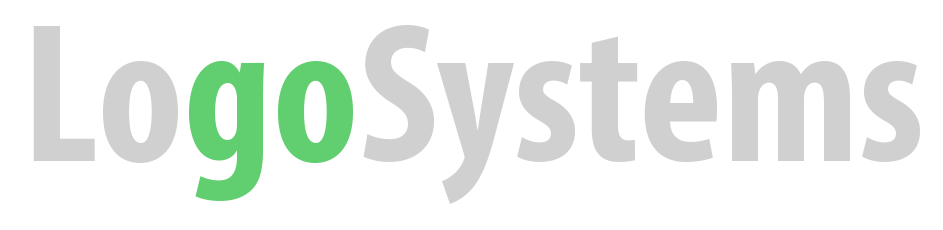
No Comments