
15 Oct Poor Wifi Connection with BT HomeHub
“I have a BT Homehub Router and my Mac keeps losing its wifi connection. My Macs wifi connection is running slowly even though my other devices are fine.”
The Problem
Your BT router is creating two wireless networks at the same time with the same name and your Mac doesn’t like this. One is a 5Ghz network, one is a 2.4 Ghz network. The BT router does this seamlessly by joining both networks together with the same name to allow old and new technology to connect to it at the same time.
The Solution
In order to resolve this problem, what you need to do is to connect to your BT router and make a couple of changes. (There are quite a few variations on the BT router so these instructions may not be word perfect but should help.)
or if you know the ip address of your router just type that into the address bar e.g: 192.168.1.254
You should see a BT router home page if this has worked correctly.
You now need to change the names.
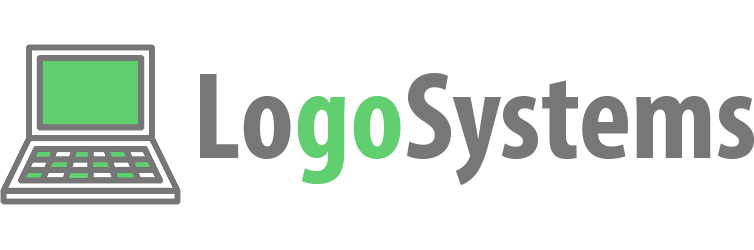
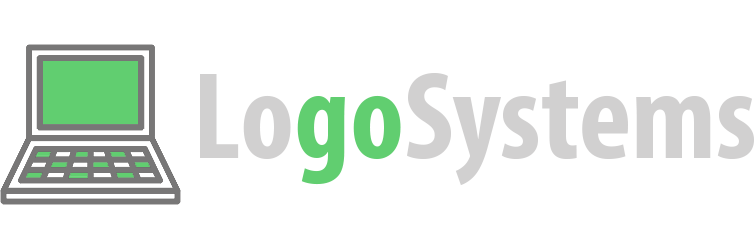
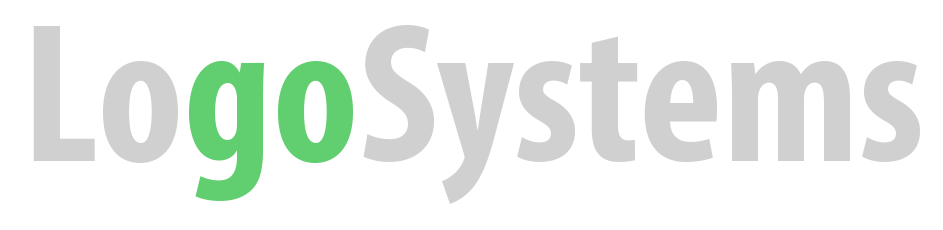
Giles Dodd
Posted at 09:31h, 22 NovemberThis has really helped me resolve broadband connection problems. Thanks logo
Natasha Kelly
Posted at 14:48h, 25 NovemberYou’re welcome Giles. Glad we could help!
If you have any comments or suggestions for future posts please feel free to get in touch.
Whealie
Posted at 12:33h, 04 DecemberYou also need to unsync the networks to be able to name them separately.
Matthew Goddard
Posted at 16:06h, 09 DecemberThanks Chris, Good spot (Page updated). We are also finding that certain Macs are having trouble joining the routers Wifi connection altogether. If you go into the Advanced Settings – Home Network – Smart Setup and change the Enable Smart Setup option to “No” it solves the problem. You will need to press the Apply button for the changes to be saved.
Kate
Posted at 12:32h, 14 DecemberThanks Matt for help with this.
bthomehub.home doesn’t work with BT HH4. You have to enter 192.168.1.254 to call up HH4 settings. (IP found on BT HH help forum).
I did not unsync networks as could not see how to do this.
I changed the names to reflect whether it is 2.4 or 5 and clicked Apply.
After a drop out caused by the non existence of my old network name, I got a wireless key prompt, and then it connected.
Will see what happens when I log off.
Is this just a HH-mac problem as friend’s PC isn’t having these problems on HH4? Plus it’s only happened after I updated OS to Yosemite.
Matthew Goddard
Posted at 10:08h, 24 December192.168.1.254 is the default IP address of the BT Homehub but it is changeable. You can find the IP address of your BT Homehub by going to AppleMenu – Systems Preferences – Network – Wifi – Advanced – TCP/IP – Router. You will lose connectivity during the process of changing the networks names as you found purely because it is still connected to the old configuration so you simply connect to the newly created network and off you go. I have not heard of any issues with this being a problem that affects Windows. Or for that matter, iPads, iPhones etc. Only Macs. Hope you are seeing a difference.
Jayne Glazier
Posted at 12:11h, 13 JanuaryI’m using Home Hub 4, and a MacBook Pro. I’ve split the SSID, but my Mac still won’t connect to the 5GHz wifi signal. BT are suggesting I need a new Hub, will this remedy the problem or are they fobbing me off?! I’ve taken my Mac into the Apple store and they have run full diagnostics, there is no issue with any other wifi connection. Thanks, Jayne
Matthew Goddard
Posted at 11:40h, 14 JanuaryHi Jayne
Will your Mac connect to the 2.4Ghz signal ?
Can you email the serial number of your Mac to help@logosystems.co.uk please.
John Buckingham
Posted at 16:27h, 16 JanuaryThanks, LoGo systems. This explains why my old white MacBook was struggling. And your recommended course of action has fixed the issue. Brilliant post. JB.
Howard
Posted at 19:43h, 19 Marchthx very much